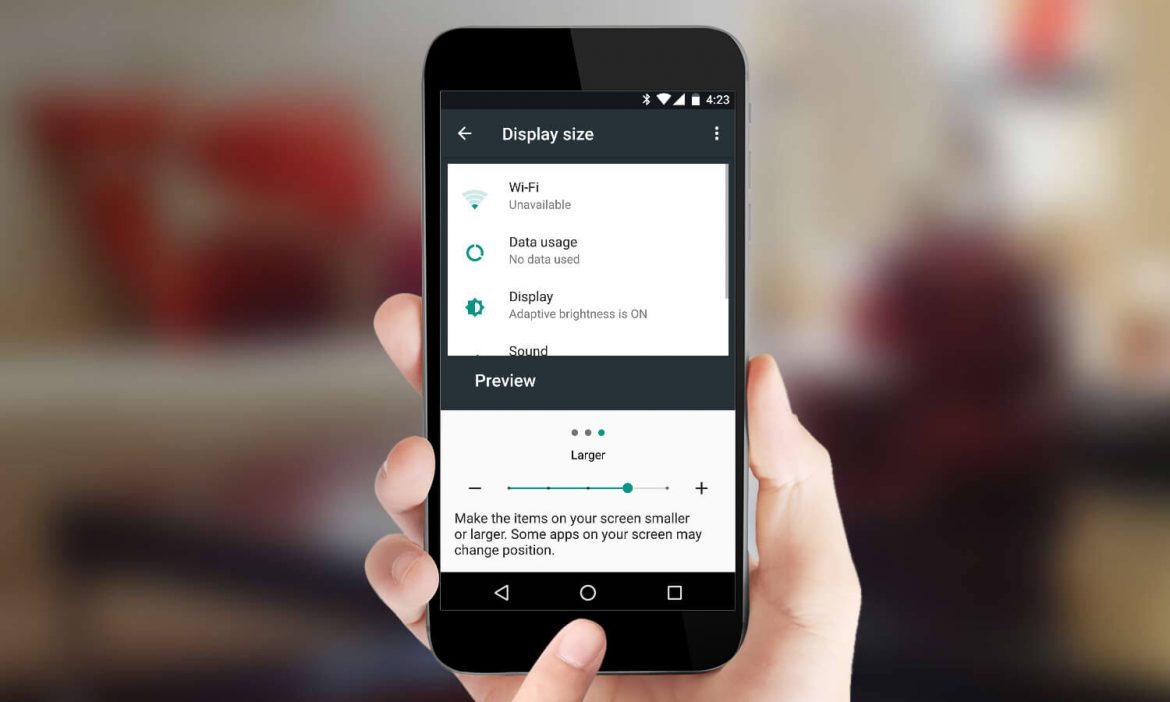You may have tried to transfer your text messages from your android to iPhone using Move to iOS, the free software that Apple provides. Just like many others, you may have experienced problems with the transfer.
However, there is a solution. You can transfer the text messages using Backuptrans Android iPhone SMS Transfer.
However, it is crucial to know a few things about the whole transfer process so that you can have an easy time when you transfer text messages from android to iPhone.
Install BackupTrans Software and iTunes
This is the first step to undertake when you decide to transfer text messages between your android and iPhone devices.
The Backuptrans software has inbuilt features that allow for uploading, saving, and transferring of different kinds of data.
Download the software afresh if you are using a new PC or update its version if you had it installed already. Another important thing to install is the latest iTunes into your computer since it will allow your iPhone device to be able to connect, transfer and receive data.
Update Your Messaging Apps on Both Devices
Updating your messaging app is important to ensure that the compatibility of the devices is enhanced. Working with outdated messaging apps might interfere with how your device connects and send data. The good thing about the Backuptrans software is that the process is the same when transferring other forms of data between android and iPhone devices.
Additionally, ensure that you use genuine USB cables when connecting your device on the PC. Wrong or improperly working cables will interfere with the data transfer process. Put in mind, it will take time before all the files are backed up, especially if you have a lot of data hence the need to have a good USB cable.
Turn on and Off Recommended Apps and Settings
Even with recommended apps in your iPhone, turning them off will save you the stress of trying to figure out why backuptrans software is not connecting to your android and iPhone devices.
For instance, you will need to turn off the “iCloud backup” on the iPhone setting on will prevent your iPhone from being detected.
On the other hand, if your android device is not being detected by the software, turn on the USB debugging feature. In case it’s still not working, you can use the Wi-Fi network connectivity to transfer data.
Make sure your iPhone Device Has Enough Storage Capacity
Phones have different storage capacity and so ensure your iPhone device has enough space. Insufficient space might hamper the data transfer process. Check the device’s internal and external memory to know if enough space is available.
The latest iPhone devices have large storage capacity so less hassle. However, if your device has low space, delete unnecessary stuff to free up memory or insert a memory card to boost space.
Restart your iPhone Device
Many electronic devices currently require to be restarted to allow for them to boot up with new information or configurations. Once, the text message data transfer is complete, check your iPhone messaging app to see if you can view the uploaded data. In case you do not see the uploaded data, restart your device and you will see the text messages.